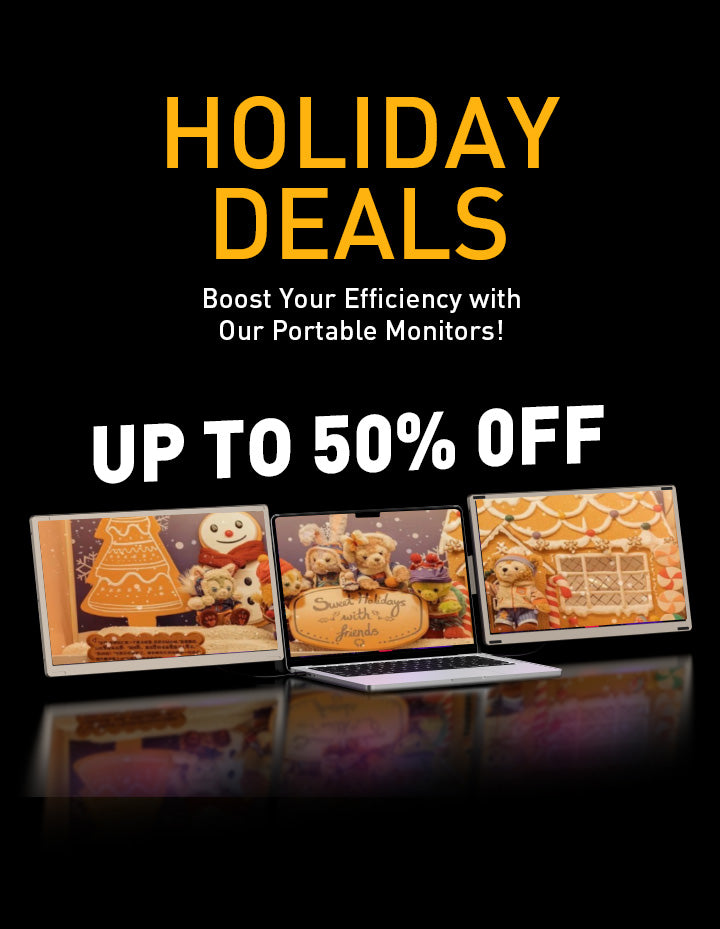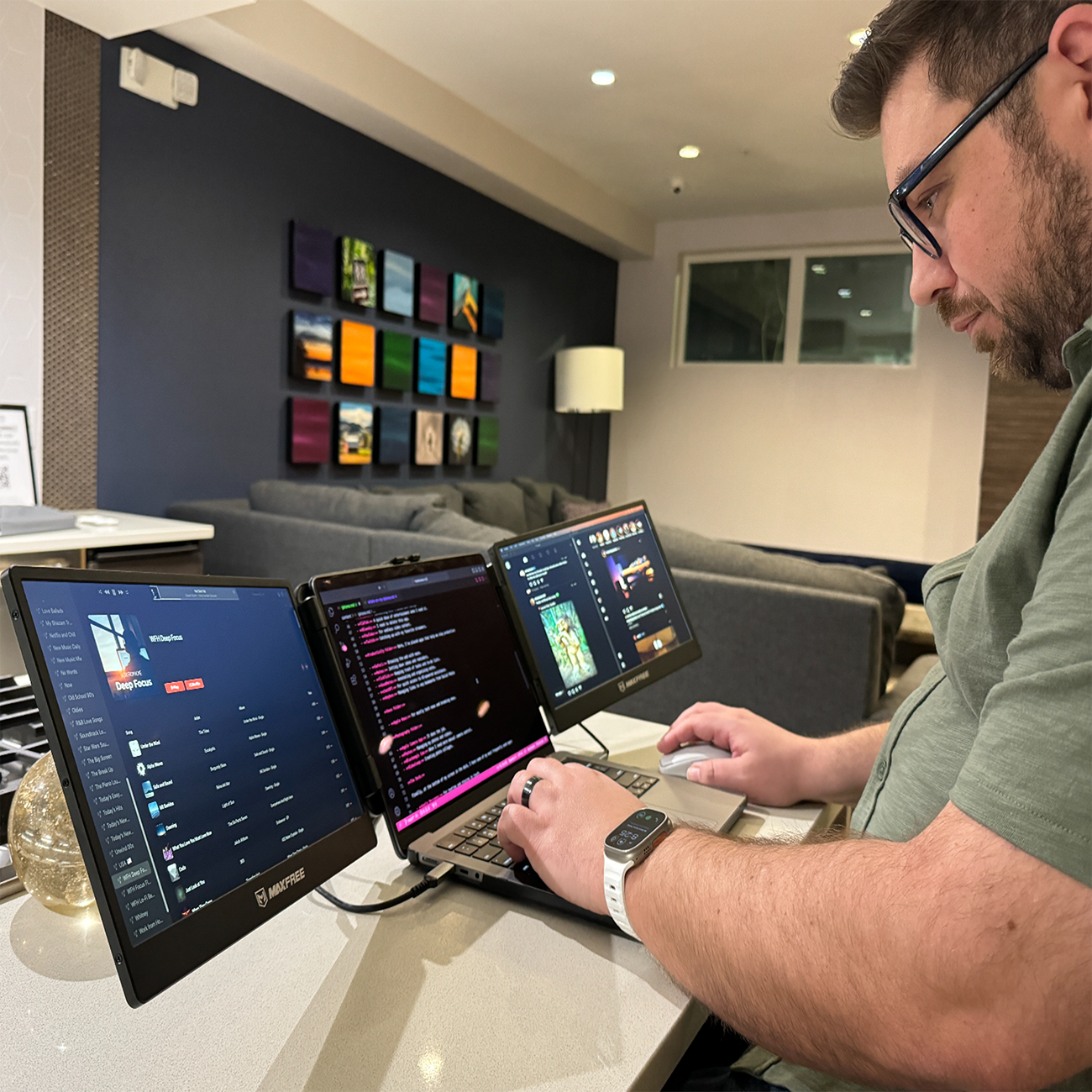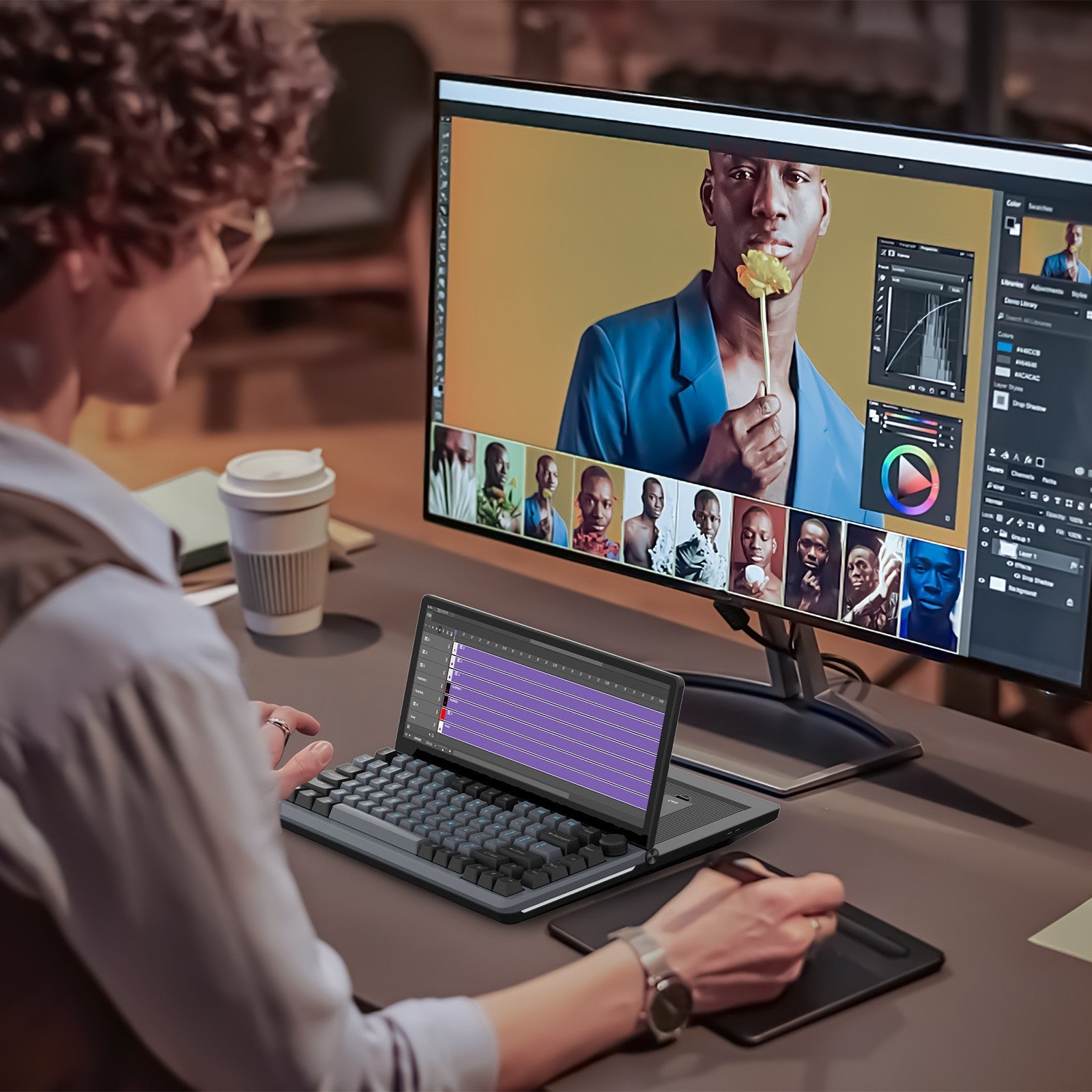Maxfree S1 14" Laptop Screen Extender
- 14'' 1080P FHD IPS display supports extended/mirror/single second screen/front-facing modes, ideal for multitasking and screen sharing.
- It features vibrant colors, 300 nit brightness, and a 1:1000 contrast ratio for lifelike visuals. With 2 Type-C and Mini HDMI ports, it connects seamlessly to 13-17.3'' laptops and game consoles.

Maxfree S2 14" Triple Monitor for Laptop
- Broad compatibility and easy to set up.
- Ultra 1080P FHD IPS panel, display with 16.7M colors, 300 nit brightness, 1920*1080P resolution.
- Extend your laptop to triple screen, increase the working efficiency by 300%.
- Easy to use and full accessories included.
- Lightweight and foldable for on-the-go use.

Maxfree F1 14" Portable Laptop Screen Extender with Stand
- Expand your display, and start your business or game anytime and anywhere.
- 250nits portable monitor adopts an IPS panel, high quality, no flicker, no glare
- 360°Degree horizontal and vertical rotation
- Plug and Play design, compatible with Windows, Mac, Switch, Phone, and PS5/4/3.
Dual Laptop Screen Extender
Model Comparision

Maxfree S1 14" Laptop Screen Extender
-
 $129.98
$129.98
-
 2.34 lbs (1.06kg)
2.34 lbs (1.06kg)
-
 14 inch
14 inch

Maxfree S2 14" Triple Monitor for Laptop
-
 $214.98
$214.98
-
 3.57 lbs (1.62kg)
3.57 lbs (1.62kg)
-
 14 inch
14 inch

Maxfree F1 14" Portable Laptop Screen Extender with Stand
-
 $120.98
$120.98
-
 3.99 lbs (1.81kg)
3.99 lbs (1.81kg)
-
 14 inch
14 inch
Develop Your Efficiency
Product FAQ
Will the Tri-screen Pro work with my laptop?
Please click the link below to inquire:
How To Choose The Best Tri-Screen Extender For Your Laptop
Is this compatible with MacBook Air?
Yes! Compatible with macOS, Windows.
How can I tell if the USB-C port on my computer is full-featured?
USB-C port coming with one of the following symbols is a full-featured USB-C port.Thunderbolt 3 or thunderbolt 4 port is also full-featured.You can view the port parameters in the manual or on the network.
Why does one monitor show "no signal" or "signal flashing"
The connection may have failed or the computer port does not support video output.
The screen does not light up after connecting?
It may be that your computer does not have enough power.Please charge the monitor using an external power source that provides 5V/2A power. You can also contact us for futher solution.
When the laptop is connected to the monitor, the screen shows"No Signal?
lf the other monitor is not working as well, it's possible that your computer's Type-C port may not be a full-featured one, which could limit its ability to connect to external displays. Use an HDM cable along with a Type-C cable, connecting both to your computer, This should ensure a stable andfunctional connection.
Why is the screen not lit when connected, or why does the screen briefly light up and then turn off?
A1: Please make sure the data cable is properly connected to screen monitor.
A2: Please connect an external 5V/2A power supply to power the screen.
A3: Please make sure the computer interface supports video output.
A4: The product is turned off, please press and hold the product on/off button for three seconds to turm on the product.
How can I determine if my laptop port is a full-featured Type-C port?
A1: Check if your laptop's USB-C port has one of the following symbols lor Thunderbolt3, Thunderbolt4. DP 1.2l. If it does, then it is a full-featured Type-C port.
A2: Refer to the technical specifications on your laptop's official website for information on its functionality.
A3: Check the user manual of your computer for information.
Any question?
You can contact us through our Email: support@maxfree.com
We will be happy to assist you.
Blog posts

How to Set Up a Dual Monitor on Windows 10/11: A Quick Guide
Introduction Setting up dual monitors on Windows 10/11 can significantly enhance your productivity by providing more screen space for multitasking. Whether working, gaming, or managing multiple app...

How Do I Clean My Monitor Screen Safely?
Introduction Monitor cleaning is essential for maintaining overall screen visibility and color accuracy. Clean the monitor screen once in a while to avoid long-term damage. Dust and residue deposit...
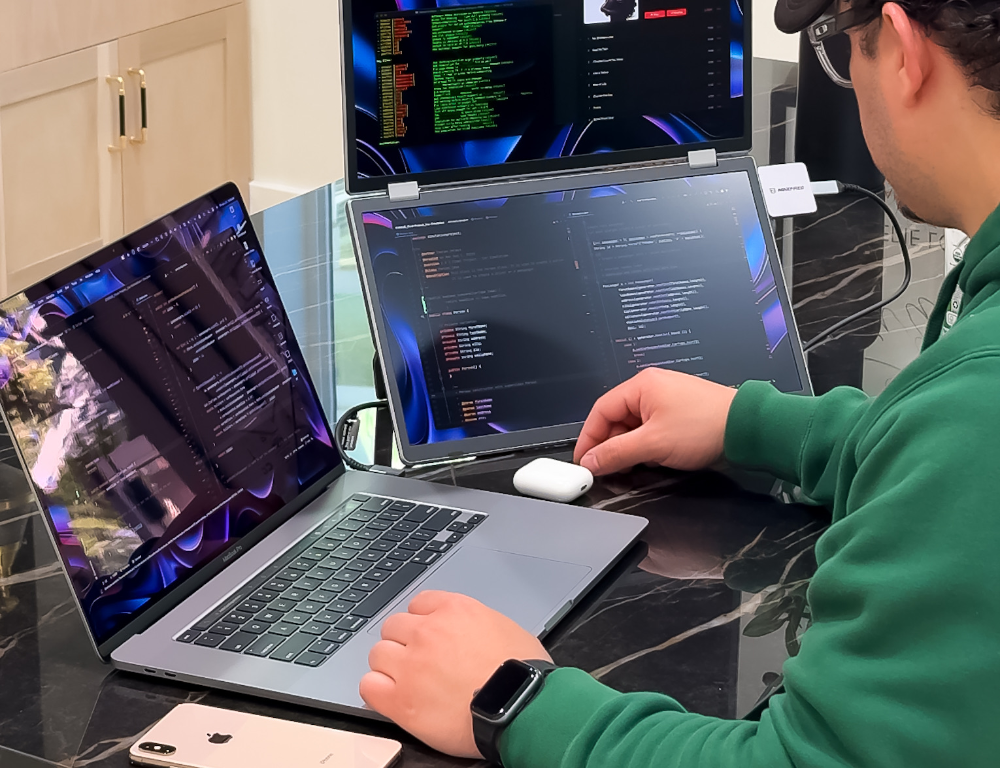
How to Use a Laptop as a Monitor: A Step-by-Step Guide
Introduction Managing work at school, office, or business is tedious with a single desktop. You may often need an additional screen display to ease multitasking. In such cases, you may use a lapt...