Introduction
Managing work at school, office, or business is tedious with a single desktop. You may often need an additional screen display to ease multitasking. In such cases, you may use a laptop as monitor. Even when the desktop has been used for years, laptops are always a clutter-free and intelligent choice for multitasking.
A laptop as a monitor is affordable when you need a second display but don't want to spend pennies on an additional desktop. You can connect the laptop as a monitor with just a few adjustments to operating systems and connection options. This article covers the benefits and easy steps to convert a laptop to a second display.
Can I Use a Laptop as a Monitor?
Yes, you may use a laptop as a monitor. Boost your productivity and working capabilities by adding a laptop as a second screen to the existing desktop. There are times when you may feel a need for two screens simultaneously. Connecting a laptop monitor for PC as a second screen is an excellent option for effortless multitasking.
Most laptops offer the functionality of easy conversion to monitor. However, the settings and steps may change depending on your model. Use a laptop monitor for PC enhancement for jobs where you must constantly flick between two screens.
Why are Laptops commonly used as Monitors?
With just the appropriate cables and settings on your laptop, you can easily use the laptop as monitor. Laptop as a monitor acts as a lifesaver for content creators, students, and employees. Check a few benefits of using a laptop as a monitor here:
- Enhanced Productivity: Using a laptop as a second screen is a miracle for users looking to extend these displays for multitasking. Opening two different tabs on two screens helps you continue your work without flicking tabs.
- Easy Portability: Unlike heavy desktops, laptops are easy to carry anywhere and everywhere. Hence, they let you add a second screen to almost every desktop at every corner to achieve working efficiency.
- High-quality Display: New laptops come with better picture quality displays, which ensure better image quality within the budget.
- Affordable Choice: You can obtain an additional display without spending a penny on costly monitors. Your laptop's accessible settings may help you use it as a second screen with your desktop for an extended workstation.
- Versatility: Users may use laptops with extended features such as webcams, speakers, and inbuilt add-ons. Extend laptop display with enhanced tools to innovatively create and demonstrate information using PowerPoint and Excel.
How can using a laptop as a monitor improve your productivity or workspace?
A laptop is used as a second screen in several firms and organizations. However, very few users know about its benefits. An additional laptop is a perfect option to enhance overall performance. A dual monitor laptop helps when you need an alternative to toggle between two applications, windows, or tabs. Here are some situations where additional laptops help enhance work productivity.
- To view two documents or windows for easy comparisons.
- To display information to compose a presentation or project.
- To research while writing on the desktop.
- To chat so you don't miss important messages while working on your desktop.
- To view the same content on both devices using a mirrored display laptop.
- For entertainment while working on a desktop.
- To stream a game while you play on the desktop.
- To refer to while writing a tricky code.
Step By Step Process to Use Laptop as Monitor
Unlock a second display with easy setting changes to enjoy multitasking and enhanced productivity in your workspace. Here are a few details about accessible laptop display settings for external monitor.
How to Use a Laptop as a Monitor on Windows?
Step 1: Use an additional adapter or cable to connect both devices.
Step 2: Get to the computer's display settings on the Windows desktop.
Step 3: Go to Multiple Display and choose Detect to select your laptop.
Step 4: Next, click Extend and then click Apply.
How To Use Laptop As Monitor on MacOS
Step 1: Connect your devices using an additional adapter or cable.
Step 2: Ensure Mac computers and laptops use the same Wi-Fi network.
Step 3: Now get to the Bluetooth setting and turn the Bluetooth on for both devices.
Step 4: Get to Mac display settings, and here, select the Apple menu.
Step 5: Next, select System Preferences and go to Sidecar.
Step 6: Click on the Extend Display setting and find your Laptop in the Connect to drop-down menu.
Step 7: Adjust the Display settings and enjoy the laptop as a second screen to your main Mac PC.
Can I use my laptop as a monitor for gaming?
Yes, it is possible to use laptop as second monitor for gaming. However, it is essential to check the configuration and graphics of both devices to ensure enhanced high resolution while playing. Extend your gaming capabilities by using an additional laptop as a second screen while playing a crucial online game. An external monitor laptop offers a great backup to online games.
The laptops can be used as gaming monitors to record your play and broadcast it further. An additional screen lets you chat with other players easily without disturbing your online game.
Can I use my laptop as a monitor for video editing?
It is easy to use a laptop as monitor for video editing with just a few changes. An additional display helps create innovative video editing with vast features. Combining desktop and laptop helps enjoy extended video editing facilities with better screen display. It further helps create a better workspace and eases editing and multitasking.
You can use your laptop as a monitor for a better video editing workflow. However, one must ensure the desktop and laptop are correctly connected and have all the advanced tools, graphics, and configurations to create high-quality video editing outputs.
Will the touch screen functionality of my laptop work when I use it as a second monitor for another device?
Touch screen functionality is an essential functionality of a few laptops. However, it is sometimes difficult to enjoy the touch screen functionality on a laptop used as a second monitor laptop. Laptop touchscreen functionality is restricted to a dedicated laptop. It works when the hardware and software of the device work as an integration to ensure enhanced touchscreen functionality.
You may not be able to enjoy this feature when using a laptop touchscreen as a monitor for an additional display because when a laptop is connected to another device, the hardware and software of the device are not the same. Hence, the touch functionality may be disturbed. However, you may rely on touch-enabled additional devices, external touch screen monitors, and other touch screen support software to continue enjoying touch screen functionality on a second laptop.


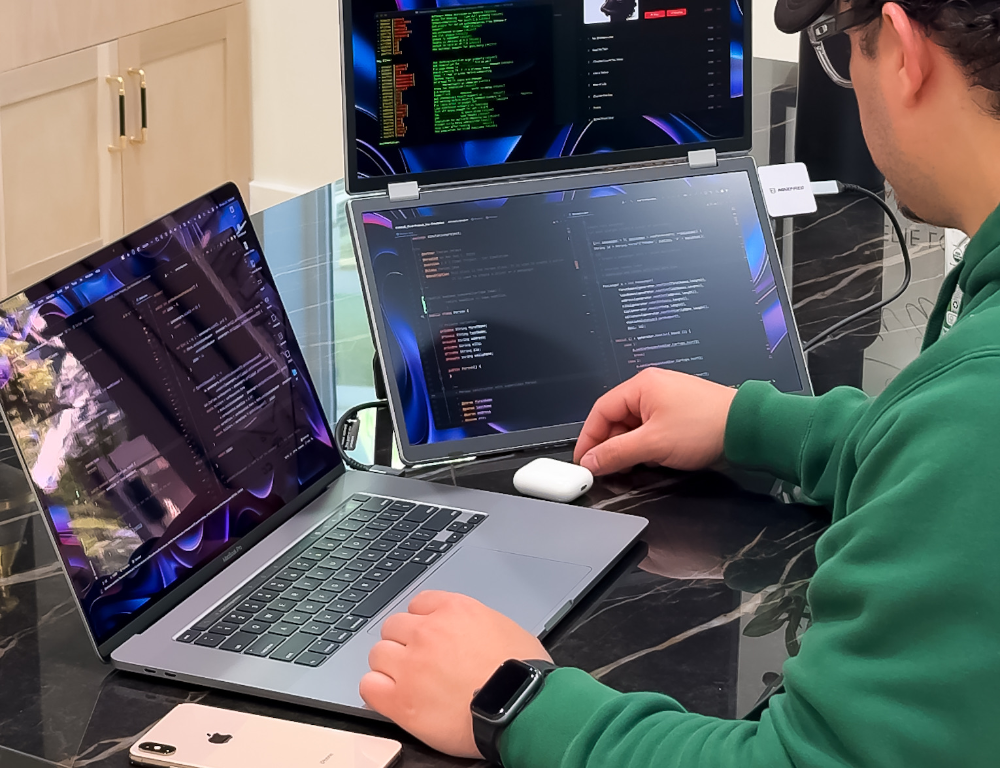
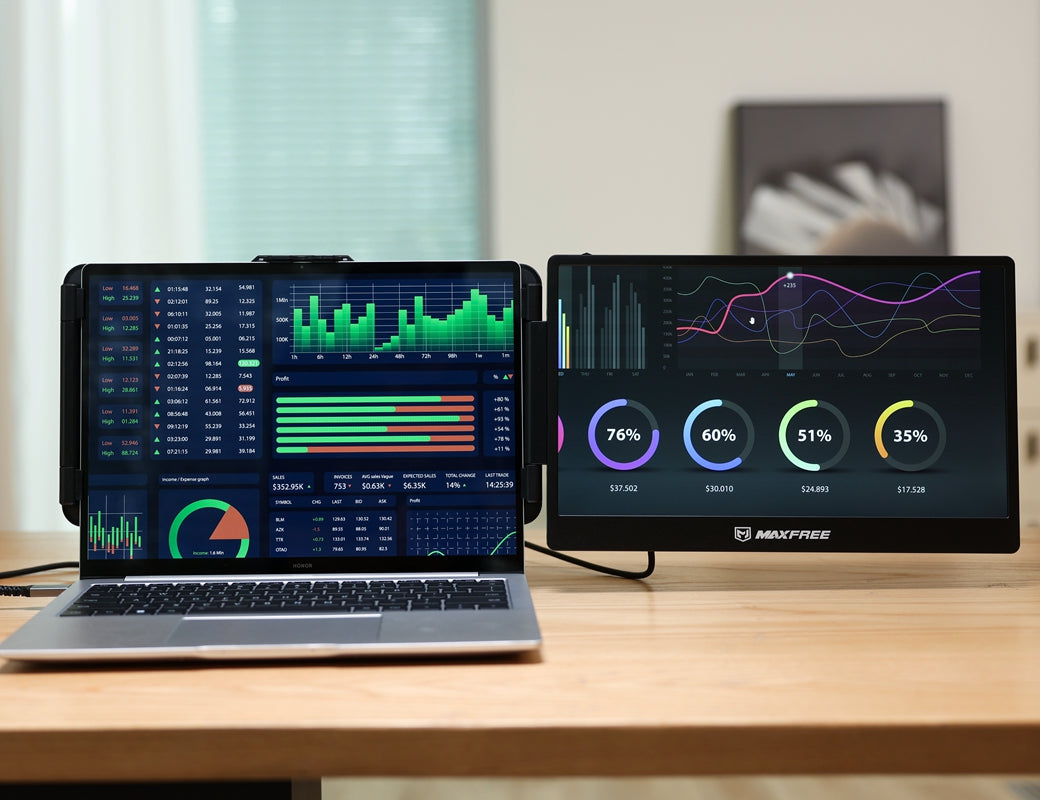

Leave a comment
This site is protected by hCaptcha and the hCaptcha Privacy Policy and Terms of Service apply.